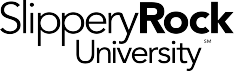Note-takers that have been confirmed with ODS as a note-taker will need to use the following instructions to upload their class notes and log their note-taking hours.
Producing Digital Notes
Note-takers are required to submit digital files of notes for uploading so that students who receive those notes as an accommodation have access to the notes online. Note-takers can produce digital notes for upload in one of the following ways:
- Type your class notes as you are taking them and save them as a digital file for uploading (preferred). Proceed with the How-to Drop-Off Notes Online and Log Note-Taking Hours instructions.
- Take handwritten notes, type them into a document, and save them as a digital file for uploading (also preferred). Proceed with the How-to Drop-Off Notes Online and Log Note-Taking Hours instructions.
- Take handwritten notes, scan the notes using your own scanner or smart phone (see instructions below), and save them as a digital file for uploading. Proceed with the How-to Drop-Off Notes Online and Log Note-Taking Hours instructions.
- Take handwritten notes, visit ODS to scan your notes, and save them as a digital file for uploading. Proceed with the How-to Drop-Off Notes Online and Log Note-Taking Hours instructions. If this option needs to be used, please call our office to make an appointment to scan your notes and our office staff will assist you.
How-to Drop-Off Notes Online and Log Note-Taking Hours
- Make sure that you have access to a digital file of your notes from the course you are uploading notes for before dropping off your notes online.
- Access the Note-Taker Dropoff Portal using the following link: https://sru-accommodate.symplicity.com/notesdropoff/
- Type in your full SRU email address to login followed by searching for the course you are uploading notes for. NOTE: If you are a note-taker for more than one course, please complete this process for each course you are a note-taker for.
- Once logged in, complete the following fields:
- Note Title
- Date Note Taken
- Time Spent: this is where you will log your note-taking hours. Please use the following key to enter your time:
i. For 50-minute classes, input 1 hour and 0 minutes
ii. For 1 hour and 15-minute classes, input 1 hour and 15 minutes
iii. For 2-hour classes, input 2 hours and 0 minutes
iv. For 2.5-hour classes, input 2 hours and 30 minutes
If your note-taking hours are not reflected in any the times above, please input the number of hours and minutes for note-taking hours rounded to the nearest half hour.
- Document: upload your digital notes here
- Description: provide a description of the notes you are uploading
- Click submit and confirm your submission.
- If you need to submit additional notes, please do so in a separate submission. Otherwise, you have successfully submitted your notes.
How-to Scan Handwritten Notes on a Smart Phone
Please DO NOT upload photo images from your phone when submitting notes. They decrease the quality of your notes and make them difficult to read.
iPhone/iPad Instructions
Use your Notes app to scan a document:
- Open the Notes app and create a new note.
- Tap the camera icon, then tap Scan Documents.
- Place your document in view of the camera on your device.
- If your device is in Auto mode, your document will be automatically scanned. If you need to manually capture a scan, tap the button that you would use to take a photo image or one of the volume buttons.
- Drag the corners to adjust the scan to fit the page, if needed, and then tap Keep Scan.
- You can add additional scans (or pages) to the document or tap Save when you are done.
- Once saved, tap the square with an arrow pointing upward and email your notes to yourself for upload into the notes drop-off link.
Android Instructions
Use your Google Drive app to scan a document:
- Open the Google Drive app.
- Tap on the plus button, then select scan with the camera icon.
- Place your document in view of the camera and click the button to take a picture.
- If the picture looks good, click OK. If not, hit cancel and retake the picture.
Certificate and Potential Compensation
Volunteer note-takers who drop off notes weekly and log their note-taking hours into Accommodate are eligible to receive:
- A certificate from ODS at the end of the semester documenting the total number of volunteer hours
- A $25 gift card to the SGA Bookstore only after completing a minimum of 25 hours of note-taking services
Please note that note-takers MUST drop off notes to accommodate weekly and log note-taking hours to be eligible for the above certificate and gift card.
Required Tasks for Note-Takers
- Be familiar with the agreed upon tasks, responsibilities, and guidelines on the Note-Taking Services Contract and the Note-Taker’s Code of Ethics and Guidelines. These documents can be located under note-taker forms on the Note-Taking Procedures section of our ODS website.
- You are required to upload notes using the notes drop-off link at least once a week and before a quiz or exam.
- If there are no notes for the class, please do not submit notes and log hours for those days.
- All handwritten notes will need to be scanned for insertion into the notes drop off link. If you have handwritten notes that need to scan, this task can be completed in our office at 102 Campus Success Center.
- If you are submitting handwritten notes, please write legibly.
- If you have any questions about the note-taking process (notes you have uploaded, time input, etc.), please contact Suzanne Sandrock at suzanne.sandrock@sru.edu.